We've come across a few clients who get stuck in Wix ADI when they want to take several products that they've put into a collection and make a page just for that collection.
Well, we got you. Here's how to take care of that!
Step 1
While in edit mode, click the dropdown arrow at the top left corner of the webpage. Then, click "+ Add Page" at the bottom left.
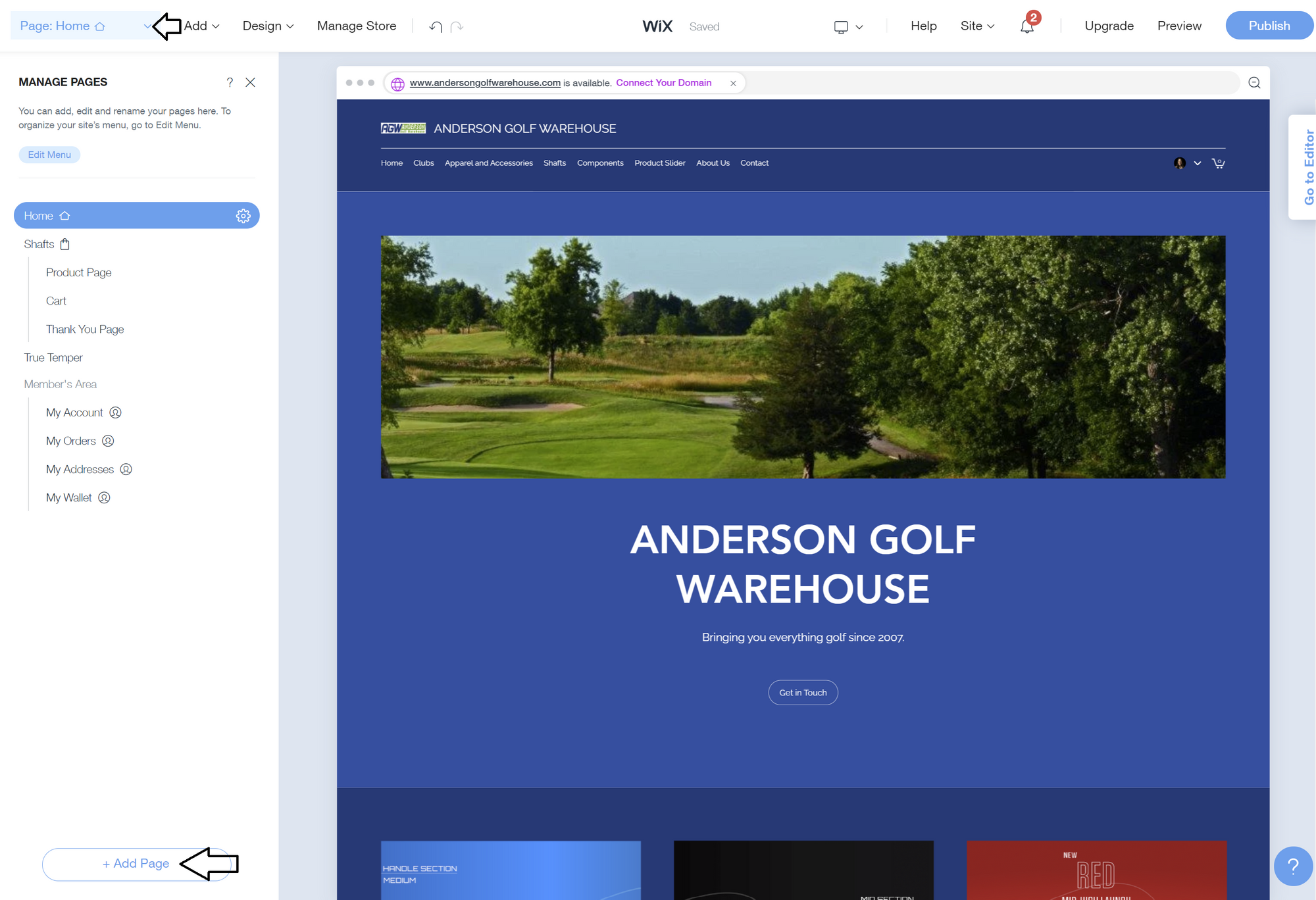
Step 2
Then, click "New Collection" and then hover over the layout that you like the best. Once you find it, click on it.
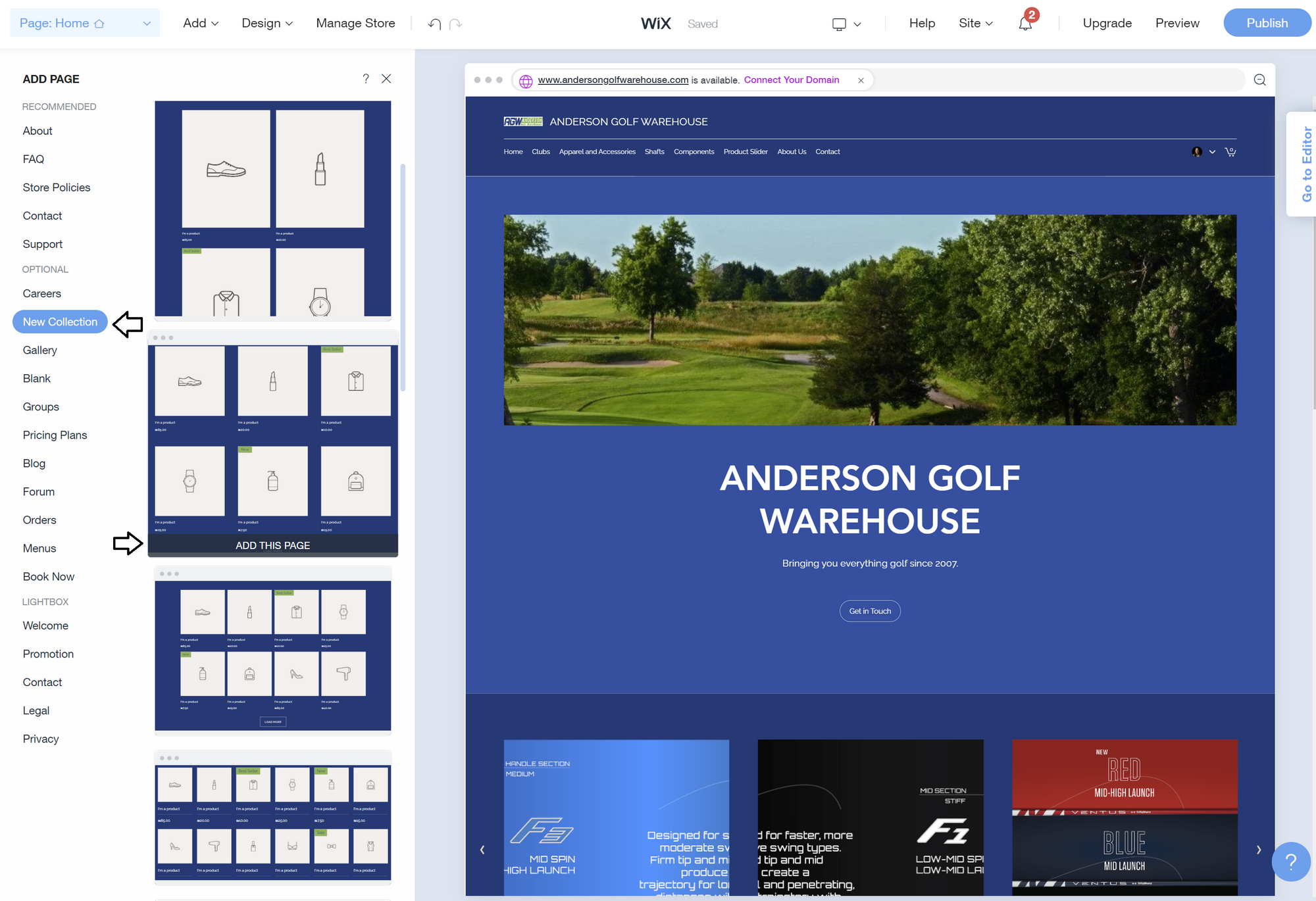
Step 3
That will populate your new page. Next, click the little gear icon to the right of "New Collection" and click "Rename".
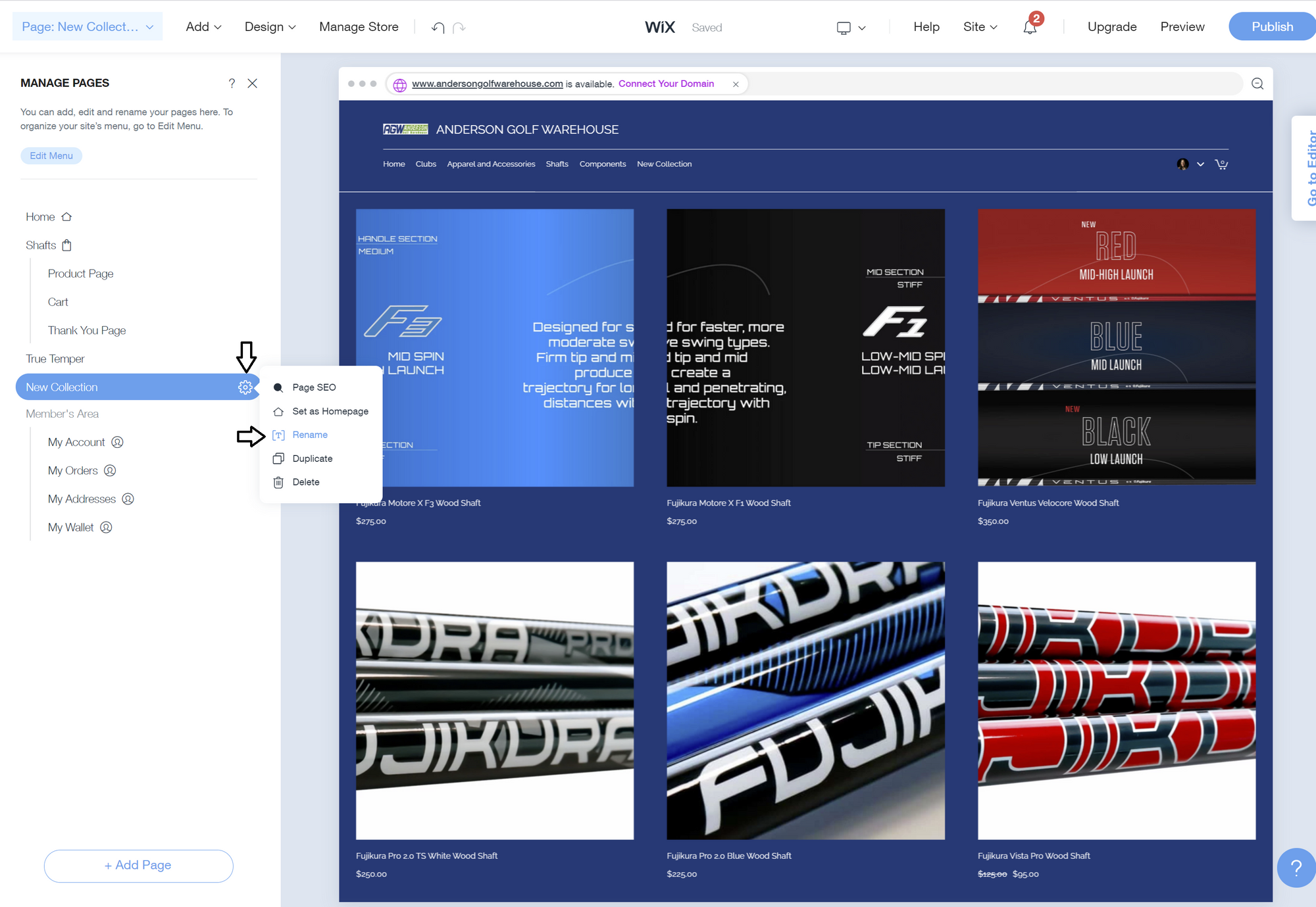
Step 4
You'll need to type the new name for your page directly where the text "New Collection" was. In our case, we called it Fujikura as you see below.
The next thing we need to do is make this the right collection - where you see the collection of items, click on the three dots next to the word design and then click "Settings".
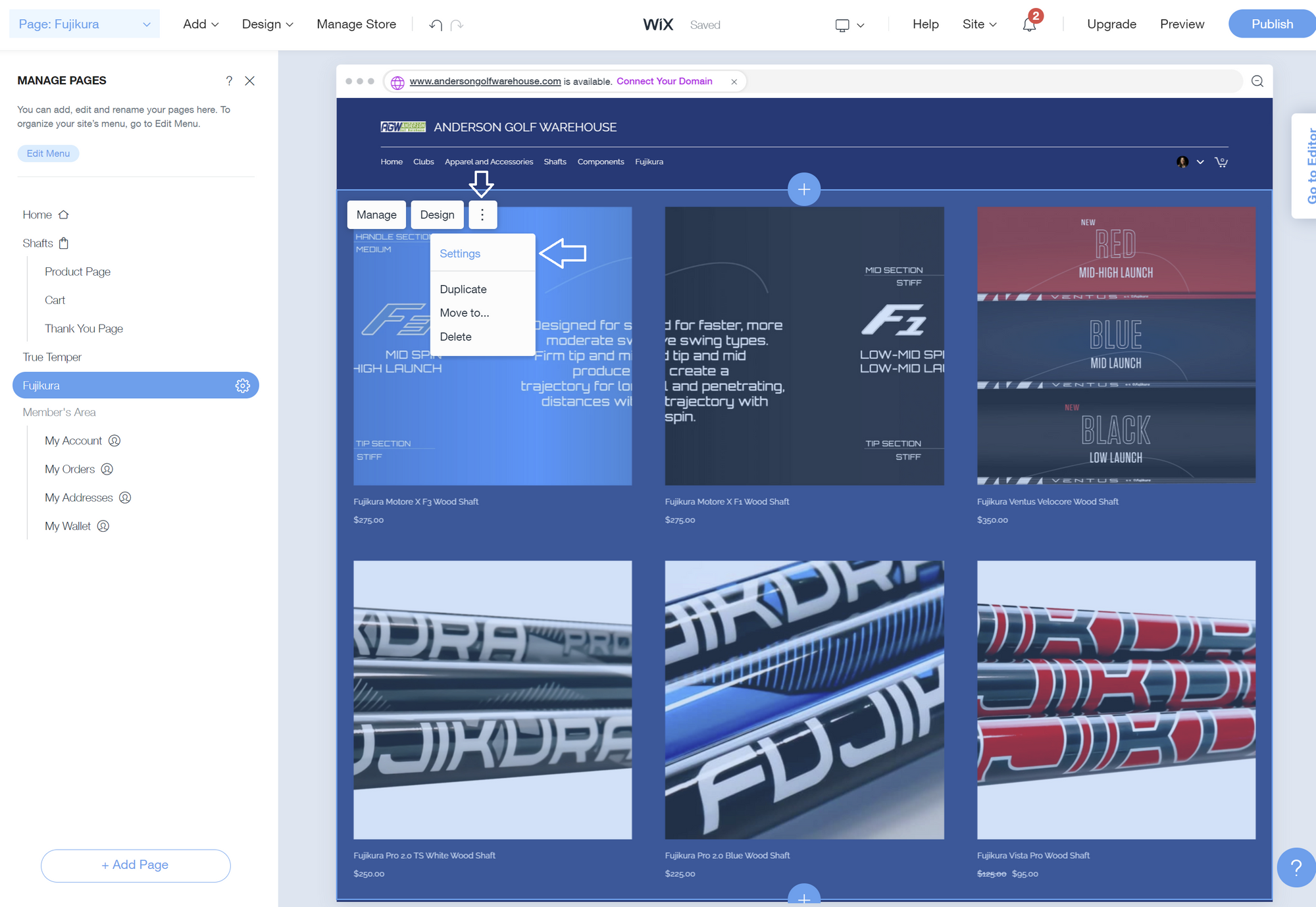
Step 5
A new bar will pop up on the left - simply choose the collection of products that you started this process for, and you'll be all set.
Click "Publish" to make the changes live, or continue working and Wix will autosave your draft.
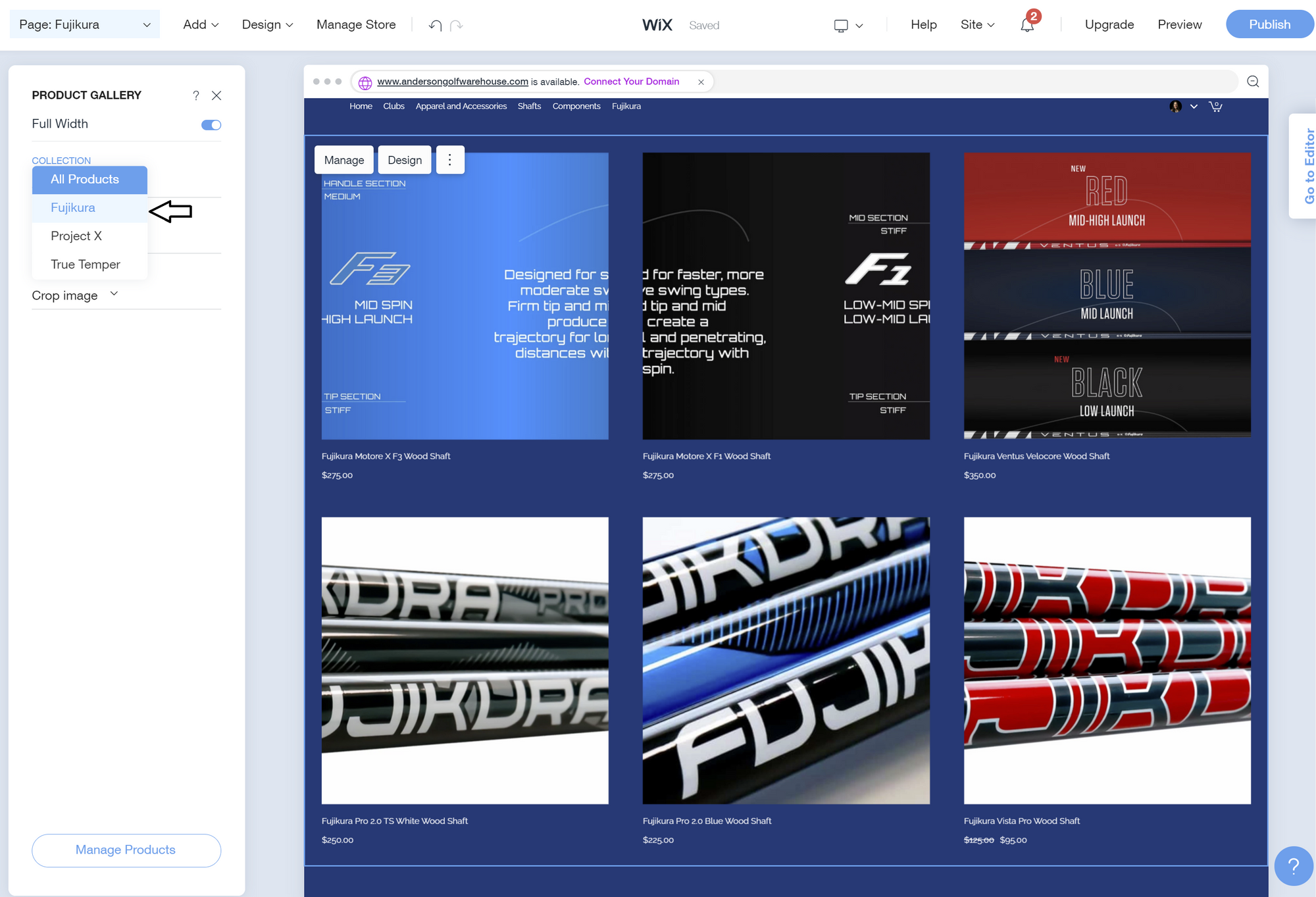
That's it! Keep doing this for the rest of your product collections and you'll be all set.
Need to nest this new page as a submenu? Check out that process here:

Not quite what you were looking for? Our team can help - text us anytime and we'll be happy to take care of it for you.








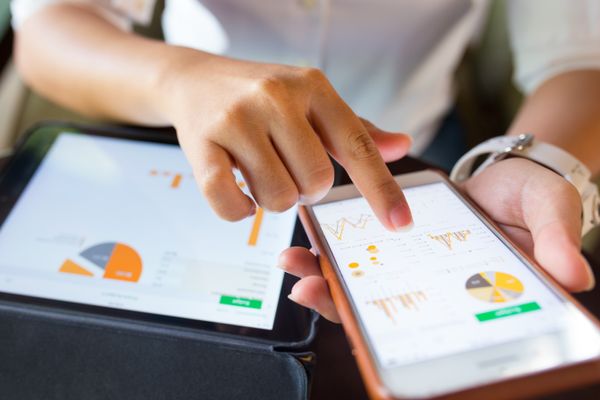



Member discussion