Wix has set you up for success when it comes to SEO - and if you don't have someone working on this for you, get ready for the long haul.
That said, if you're going DIY for your SEO needs and you have an e-Commerce store, make sure to update these for every image within your store.
Step 1
Open up your dashboard in Wix and navigate to Products
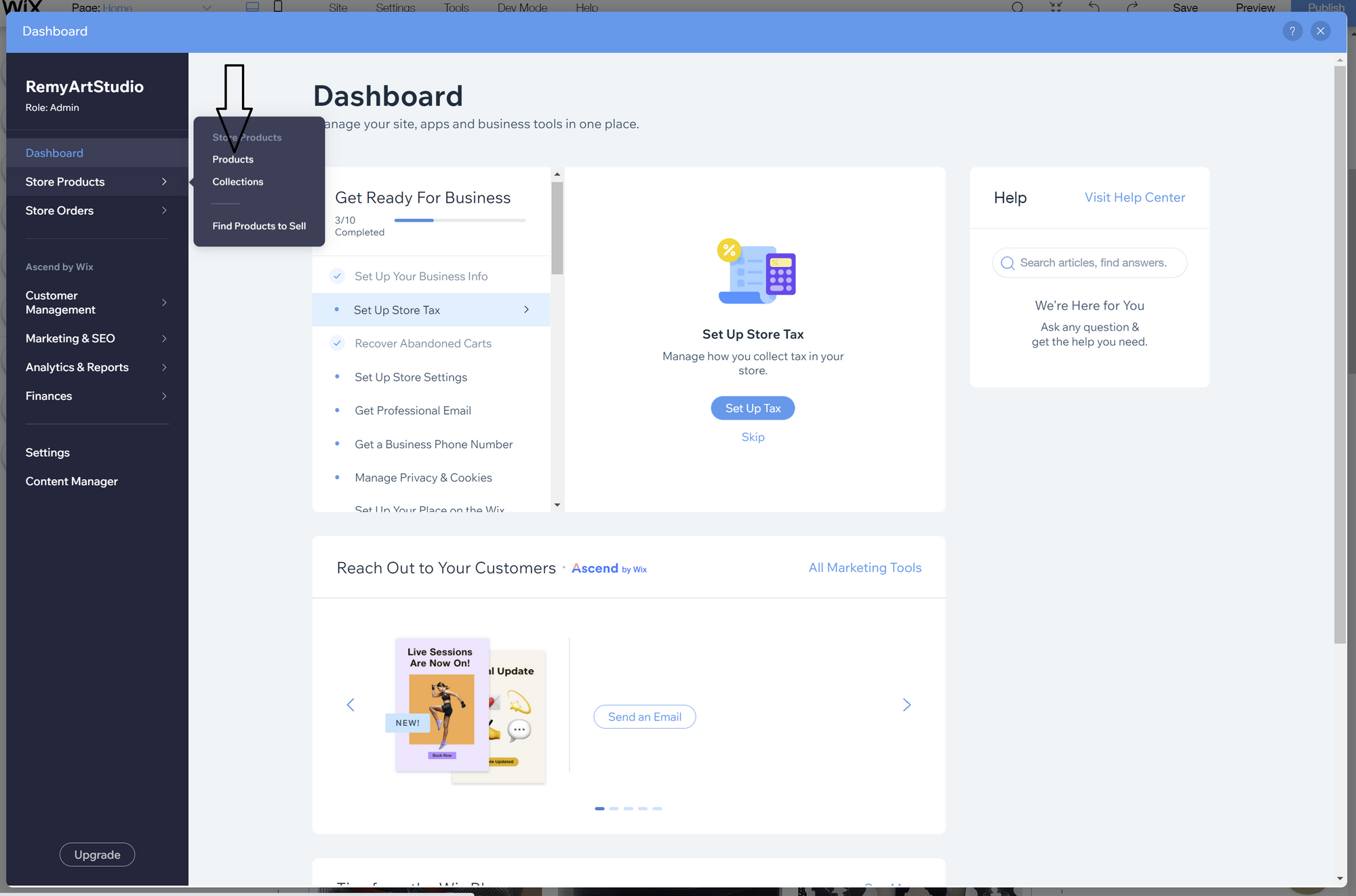
Step 2
Click on one of your products to get started - in this example, it's the first item
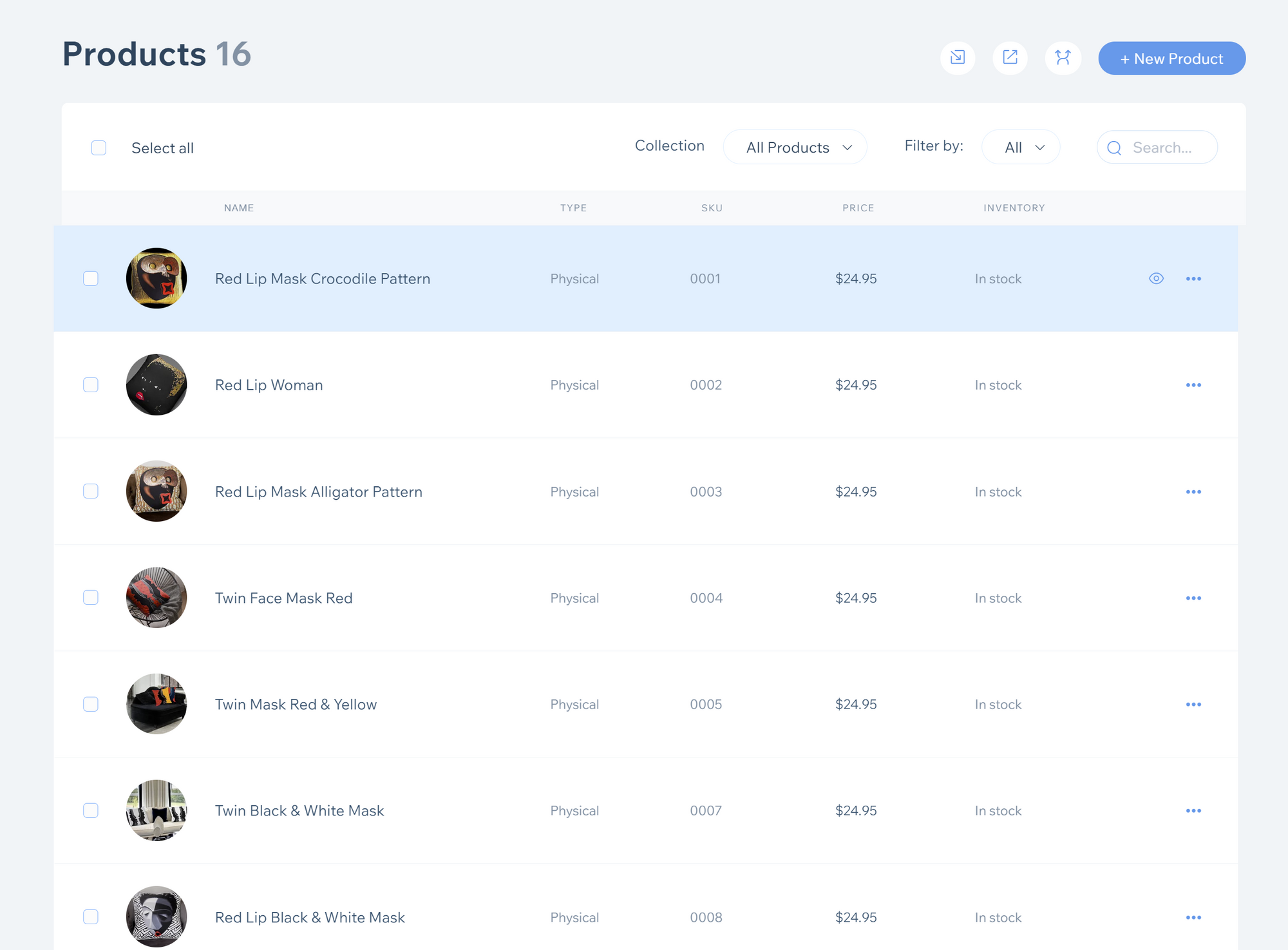
Step 3
Click on the three dots to the top right of the image and then click on "Edit Alt Text for Images"
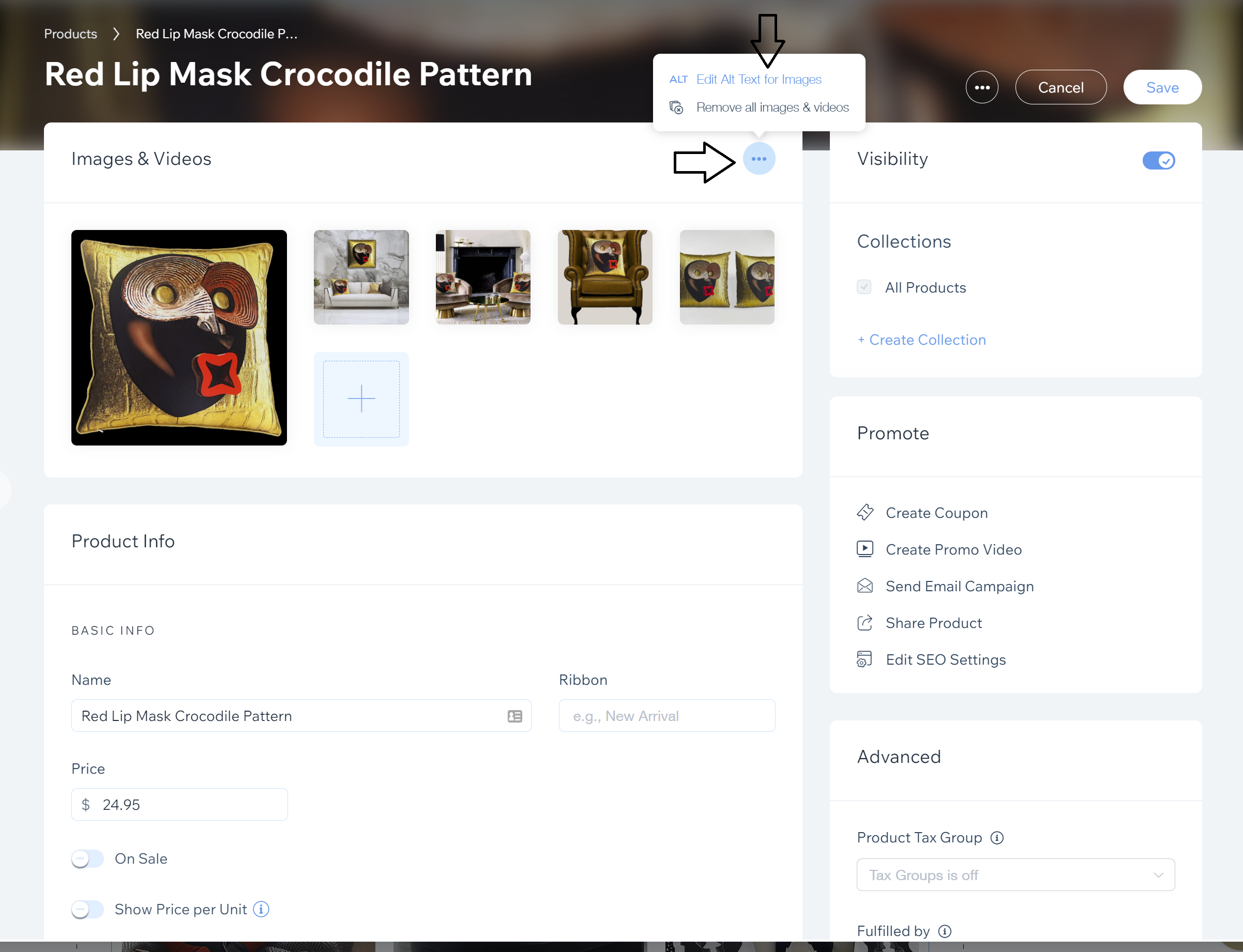
Step 4
Change all of the descriptions of these to what best describes the image
Pro Tip #1: Make sure that you include what the product actually is - in this example, it's a series of pillows. We have some clients who successfully write descriptions here, but they have nothing to do with what the physical item is. This will ultimately help you with better rankings in Google.
Pro Tip #2: If you have multiple photos, don't use the same Alt Text for each one and create a description that visually describes the product and even its setting. This is especially helpful for the visually impaired to help them enjoy content on your site too!

That's it! Do this for every product in your store and you'll be knocking out more SEO in no time.
Moz has an awesome article to help give you even more of a guideline on alt tag best practices, which our team follows on all of our projects. So if you want to work like the Pros, take a peek:

Still having trouble with SEO or want to have us do it instead? Shoot our marketing team a text and we'll be happy to help you out.


